Using Presbee you can record audio to each slide separately:
Here’s how:
For each slide first open the animation timeline:
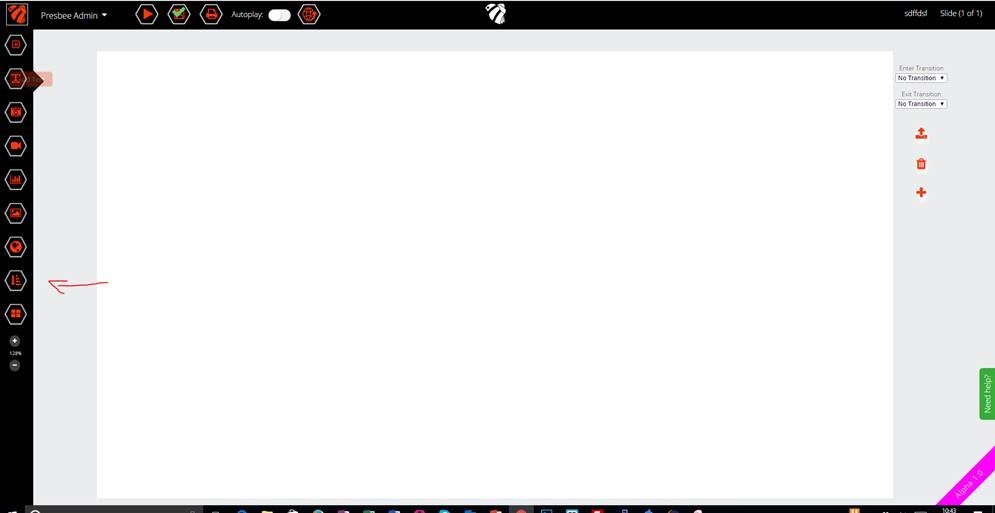
Then you can start recording your voice by clicking here:
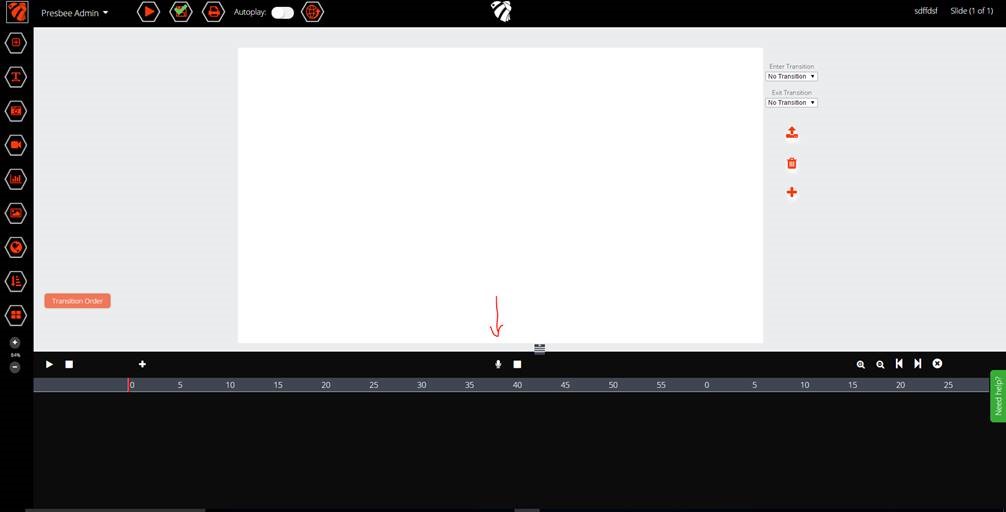
You can stop the recording by clicking here:
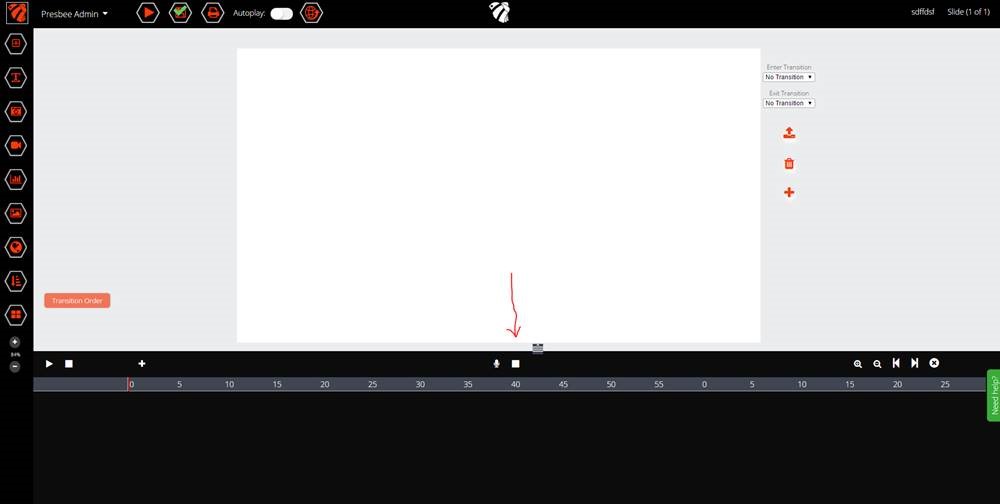
After a few seconds your recording will appear here – you can play it back to check you are happy with it:
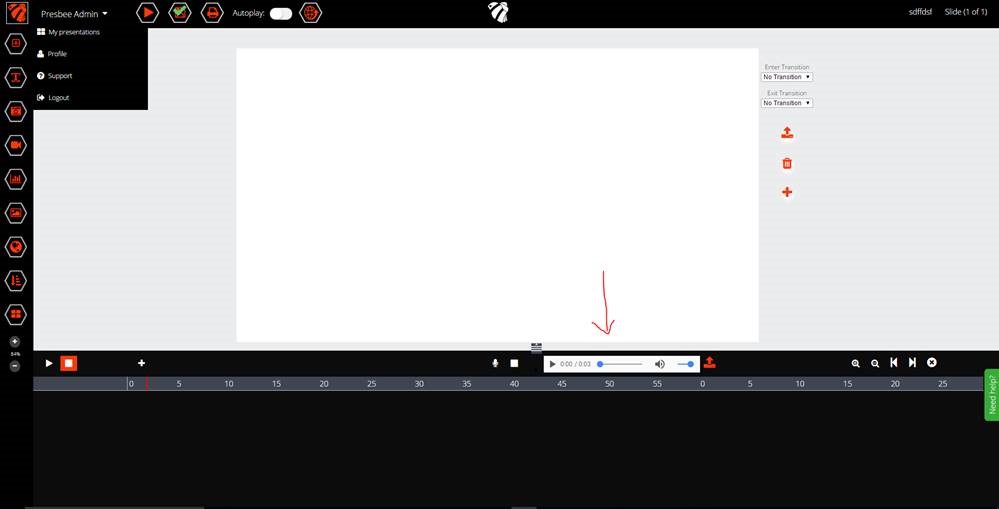
When you are happy with the recording you can add it to your slide by clicking here:
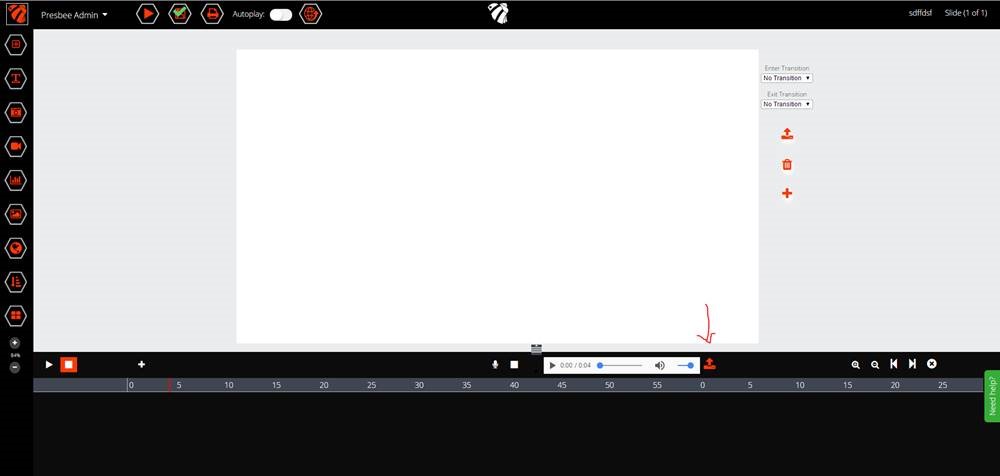
This will now add the audio to the slide – this audio will play automatically when the slide is shown in the viewer and the sound controls will not be visible in the viewer:
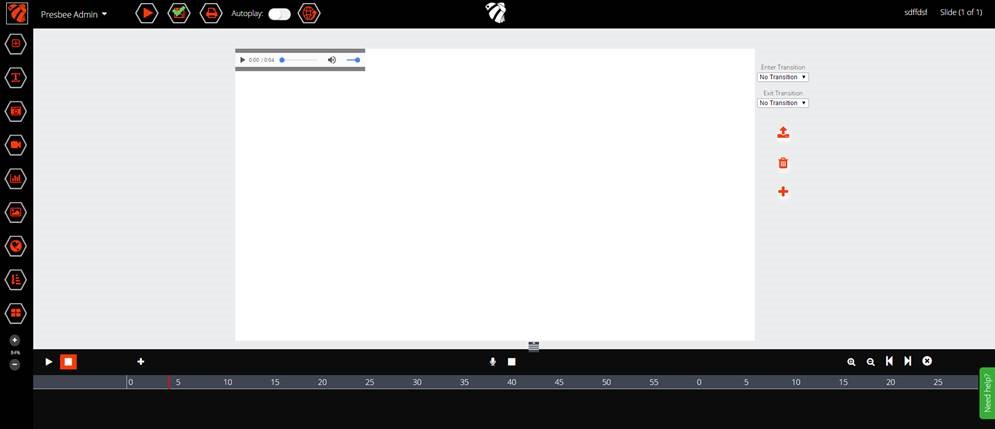
If you want to play the audio manually you need to select the audio and click here so it is no longer a background sound:
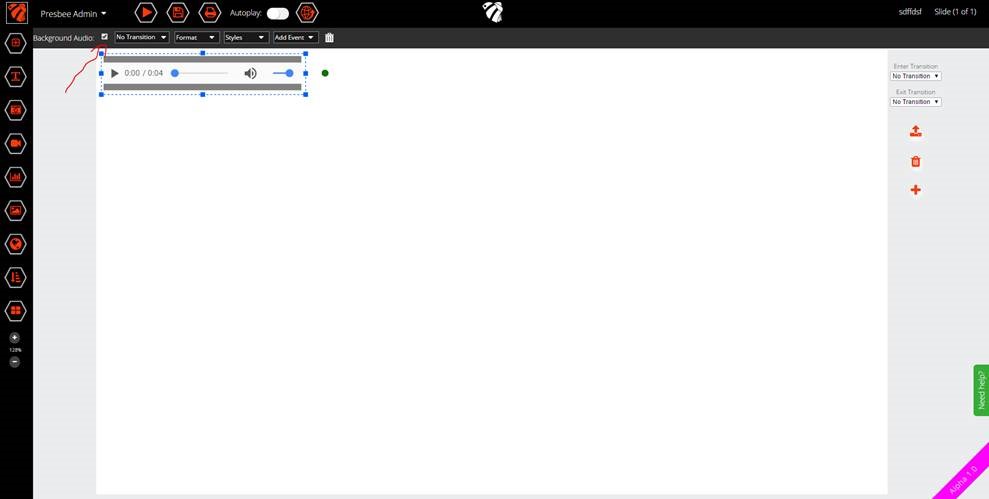
Your audio is saved here.
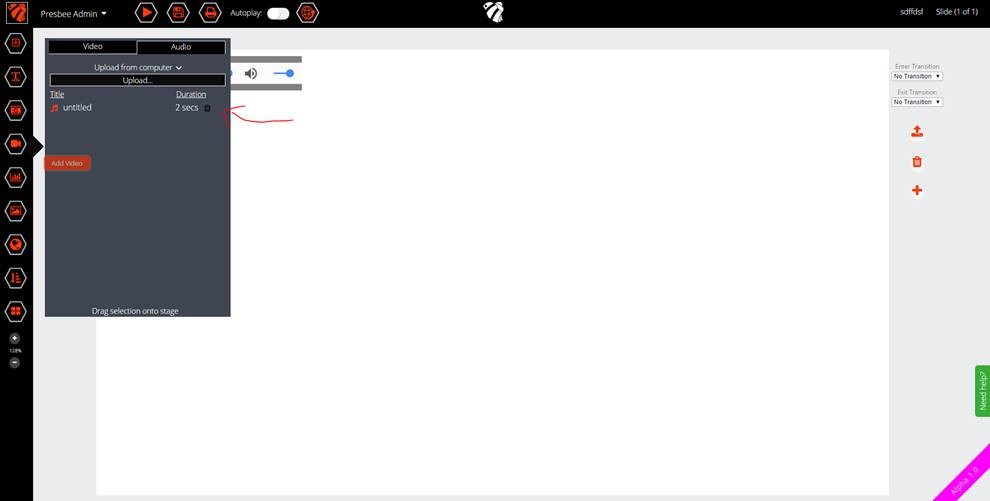
How to record audio directly onto a slide
